How to make a free blog for yourself in a Blog App mobile phone.
How to make a free blog for yourself in a Blog App Mobile Phone.
Tech Blog 1 Docs.
Blog is the best to Express Yourself.
Foreword : As the traditional world is changing nationwide and current and future careers are dependent on strong computer skills.
Blogging as a hobby and profession helps us and you to develop more interesting , necessary and creative skills for you and us, continuing learning education with gainful employment. Consider the world of blogging as a creative task , fun way to bridge literacy and across the curriculum that covers other learning standards at the same time with forthcoming coins in your pocket. So make the blogging as your passion be the best web writer of yourself and your choice.
----------------------
1.Work Activity . Watch this film.
1.Work Activity . Watch this film.
----------------------
How to make a free blog for yourself in a Blog App mobile phone.
Duration 8.57 minutes. It starts exactly after aid just 2.2 minutes of the film
A too much Supporting YouTube film.
Link of Youtube film,8.57minutes that guides you how to make a free blog for
yourself.
------------------------
----------------------
2. Literature : Read it Once.
2. Literature : Read it Once.
----------------------
Literature is too helpful for you people and applied in your access. If you forget any where then you simply read it and get the right solution and direction at any step .
Literature of the above youtube video shown to you that make you learn how to post in the Blogger App. Follow these given easy steps and come to your success.
Step 1 : Go to Google Play Store.
 |
| Blog App Icon in Mobile. |
Step 2 : Search Blogger App.
Step 3 : An Oranged Colour App will be there with the given same icon.
Step 4 : Install that one then open.
Step 5 : Sign with Google.
Step 6 : Give the email id for which you want to create. Select it. Give the title name of your blog as Raman Workshop as of mine.
If you have a previous account then it will be opened with face Name of the Blog, Icon, Published ,Draft will be there.
Step 7 : How to use ?
Step 8 : It has an option of Share in WhatsApp and Facebook.
Step 9 : Tap the pen icon given there.
Step 10 : Give the title. As Home Assignment, Home Work.
Step 11 : Start Creating your post or start writing some thing. Use Bold, Italic, Underline as you do in your computer.
Step 12 : In the Below menu bar that you get option of Photo, you can add photo available in mobile simply.
Step 13 : Use Camera. Naturally you have to allow Blogger to take pictures and record video. Give him your permission Allow.
Use Photo from your Camera what you want to add. Touch the right side green Tick
mark your photo will be added.
Press the Green triangular arrow to publish it will be published.
A box will be opened with two options a. Cancel b. Publish.
Press publish. The post will be published.
 |
| icon is given here. |
Just a head in the Edit published post mode we get three dots give options of
a. View post that allows us to view our post.
b. Revert to draft that takes back in the draft mode in which can write later.
c. Delete post simply gives us option to remove our post or draft.
Step 14 : How to use the youTube link in your post if needed in the given option.
If it is added, tapped by the visitor then it will simply go to the youtube channel.
Copy the given link, touch the link option, paste in the opened pop up box at Link option, give the name of the text as Youtube and then press Add link.
As soon as you press this will be displayed in your page with youtube. The same will be displayed with the shared person if he clicks it will make me nevigate in youtube.
Step 15 : Tick Option is there at right corner. Press Tick.✅
Step 16 : Give the Label as English, History, Science and travel what you wish to write.
Step 17 : Discard or Save as a Draft. Save as Draft mode allow you to work further.
Step 18 : A Popup box or Dialog Box of Publish Post will be opened. Click Click / Publish
Step 19 : You can do Edit published post if you wish to edit it. Simply touch the published post and start writing some thing. Then save it .Now it is your educational blog is ready to share with entire world.
 |
| icon is given here. |
Step 20 : You can write or Re edit it again in the published post if you wish to edit it. Simply touch the post start writing some thing on that.
Tick the ✅.
Then again press the top given triangular green Icon near by the Edit published post.
A popup box will be opened with the message . Publish changes ?
This will publish your updated post to your blog address as of mine given below
ramanworkshop.blogspot.com.
Select Publish. It will show you publishing the post will be updated.
Step 21 : For Hindi Typing use the Hindi Mobile key board that is available in each and every mobile. As
हिन्दी के लिए मोबाइल में दिए गए हिन्दी की बोर्ड का इस्तेमाल करें.
Thank you.
Copy Right @ Dr. Madhup Raman




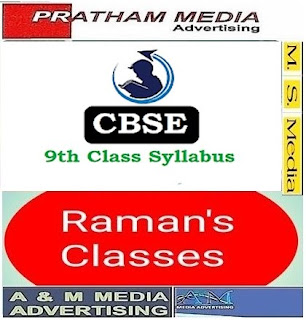
I am so glad to you sir because you teach us to how to make a blog
ReplyDeleteSir I am very interested to make aa blog thank you for helping me to make a blog in phone.
ReplyDeleteThis comment has been removed by the author.
ReplyDeleteThank you very much sir because you help a lot to us
ReplyDeleteThank you so much sir for guiding us to how to make a blog. It is so beneficial for us. By this we can make our own blogs ourselves. Hats of to you sir, it is very nice one.👍🏻👏🏻
ReplyDeleteThank you so much sir. Now I know how to make blog and I whish that. all students will learn how to make blog by the help of madhup sir. Again I want to thank you sir and also you tube
ReplyDeleteThank you so much sir.This is not only useful for students but also other people. This is very beneficial for us. I try my best in this.
ReplyDelete